How to Manually Payroll Setup for QB Desktop 2016?
Manual payroll refers to the process of setting up and managing payroll for your business without the use of automated payroll software or services. In the context of QuickBooks Desktop 2016, manual payroll setup involves manually entering and configuring all the necessary payroll information, such as employee details, tax settings, and payroll deductions, within the QuickBooks software.
This approach to payroll management can be a more
time-consuming and labor-intensive process compared to using a fully automated
payroll solution.
However, it also offers a greater degree of control and customization, which can be particularly beneficial for small to medium-sized businesses with specific payroll requirements.
Benefits of setting up manual payroll in QB Desktop 2016
Setting up manual payroll in QuickBooks Desktop 2016 can
provide several benefits for your business. One of the primary advantages is
the level of control and customization it offers.
Another key benefit of manual payroll setup is the increased
visibility and transparency it provides. When you manually enter and manage
payroll data, you have a more detailed understanding of the entire process,
which can be valuable for auditing, reporting, and compliance purposes.
Step-by-step guide to setting up manual payroll
Setting up manual payroll in QuickBooks Desktop 2016 can be
a straightforward process, but it does require attention to detail and a
thorough understanding of the software's payroll features.
Let's walk through the step-by-step guide to manually
setting up payroll in QuickBooks Desktop 2016:
- Set
up your company preferences: Begin by navigating to the "Payroll"
section in QuickBooks Desktop 2016 and selecting "Payroll
Settings." Here, you can configure your company's payroll
preferences, such as your pay schedule, tax settings, and default payroll
items.
- Add
employee information: Next, you'll need to add all your employees to
QuickBooks Desktop 2016. Go to the "Employees" section
and click "Add Employee" to enter their personal and
employment details, such as their name, contact information, pay rate, and
tax withholding information.
- Set
up payroll schedules: Determine the appropriate pay schedule for your
business, such as weekly, bi-weekly, or monthly, and configure the
corresponding payroll schedules in QuickBooks Desktop 2016. This will help
you streamline the process of generating paychecks and staying on top of
your payroll obligations.
- Record
payroll transactions: When it's time to process payroll, you'll need
to manually enter the relevant information for each employee, such as
their hours worked, overtime, and any applicable deductions or
reimbursements. QuickBooks Desktop 2016 will then calculate the net pay and
generate the necessary payroll checks and stubs.
Remember, the key to success is ensuring that all the necessary information is accurately entered and configured within the software.
While writing this blog, as we notice that it’s essential to discuss QuickBooks Error 15270. This topic is important for QuickBooks users because it addresses common payroll update issues, helping them troubleshoot effectively and ensuring smooth payroll processing without interruptions.
Understanding payroll items and deductions
Payroll items and deductions are the building blocks of your
manual payroll setup in QuickBooks Desktop 2016. These elements define the
various components that make up an employee's paycheck, and it's crucial to
understand them to ensure accurate and compliant payroll processing.
Payroll items refer to the different types of compensation
and deductions that are applied to an employee's gross pay, such as regular
wages, overtime pay, tips, and commissions. These items can be set up as either
"Earnings" or "Deductions" within QuickBooks
Desktop 2016, and you can customize them to fit your business's specific
payroll requirements.
Deductions, on the other hand, are the amounts that are
withheld from an employee's gross pay for various purposes, such as federal and
state income taxes, Social Security and Medicare taxes (FICA), health insurance
premiums, and retirement plan contributions. It's essential to accurately
configure these deductions in QuickBooks Desktop 2016 to ensure compliance with
labor laws and tax regulations.
Calculating employee wages and salaries manually
To calculate employee wages and salaries manually in
QuickBooks Desktop 2016, you'll need to start by determining the appropriate
pay rate for each employee. This can be an hourly rate, a fixed salary, or a
combination of the two, depending on your business's pay structure.
Once you've established the pay rates, you'll need to track
the number of hours worked by each employee during the pay period. This
includes regular hours, as well as any overtime or holiday hours.
With the pay rates and hours worked, you can then calculate the employee's gross pay by multiplying the hourly rate by the number of hours worked, or by simply using the fixed salary amount.
Recording payroll transactions in QuickBooks Desktop 2016
Once you've calculated the employee wages and salaries, the
next step in the manual payroll setup process is to record the payroll
transactions in QuickBooks Desktop 2016. This involves entering the relevant
payroll information, such as gross pay, deductions, and net pay, into the
software to ensure accurate record-keeping and compliance.
To record payroll transactions in QuickBooks Desktop 2016, you'll first need to navigate to the "Payroll" section of the software. From there, you can select the "Enter Paychecks" option, which will allow you to input the necessary details for each employee's paycheck.
Troubleshooting common issues with manual payroll setup
While setting up manual payroll in QuickBooks Desktop 2016
can be a straightforward process, you may encounter some common issues along
the way. Here are a few of the most common challenges and how to troubleshoot
them:
- Incorrect
Tax Calculations: Ensure that you have correctly configured your tax
settings, including federal, state, and local tax rates, as well as any
applicable tax thresholds or limits. Double-check your calculations and
refer to the latest tax tables to ensure compliance.
- Payroll
Item Errors: Carefully review your payroll items, such as earnings and
deductions, to ensure that they are properly set up and configured.
Incorrect payroll item settings can lead to inaccurate payroll
calculations and potential compliance issues.
- Employee
Information Discrepancies: Verify that all employee information,
including names, addresses, Social Security numbers, and pay rates, is
accurately entered and up-to-date. Incorrect employee data can result in
payroll errors and create problems with tax filings and reporting.
- Payroll
Timing Issues: Ensure that you are processing payroll on the correct
schedule and that you are withholding and remitting taxes and other
deductions in a timely manner. Failure to do so can lead to penalties and
interest charges from tax authorities.
- Reporting and Filing Challenges: Carefully review your payroll reports and tax forms to ensure that they are accurate and complete. If you encounter any issues with generating or filing these documents, consult the QuickBooks Desktop 2016 user manual or reach out to the QuickBooks support team for assistance.
Conclusion
Manually setting up payroll in QuickBooks Desktop 2016 can
be a valuable and empowering process for small to medium-sized businesses. By
taking control of your payroll setup, you can ensure that the process aligns
with your specific business needs, providing greater visibility, customization,
and cost-savings compared to outsourcing your payroll to a third-party
provider.

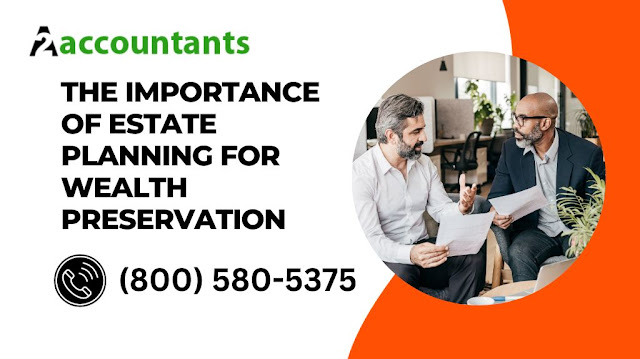


Comments
Post a Comment